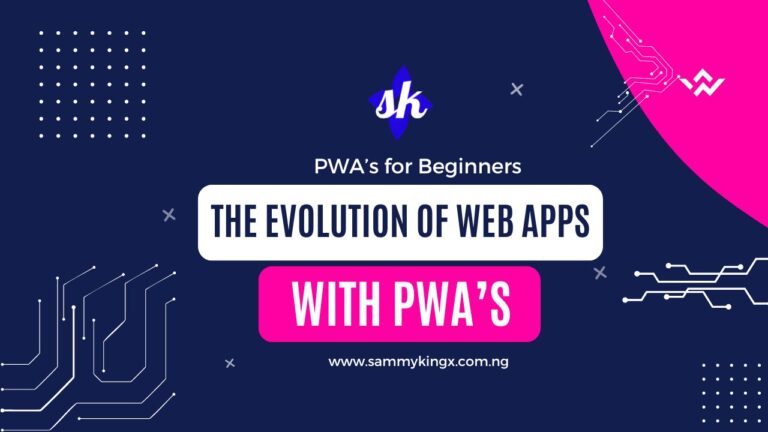Book Appointment Now
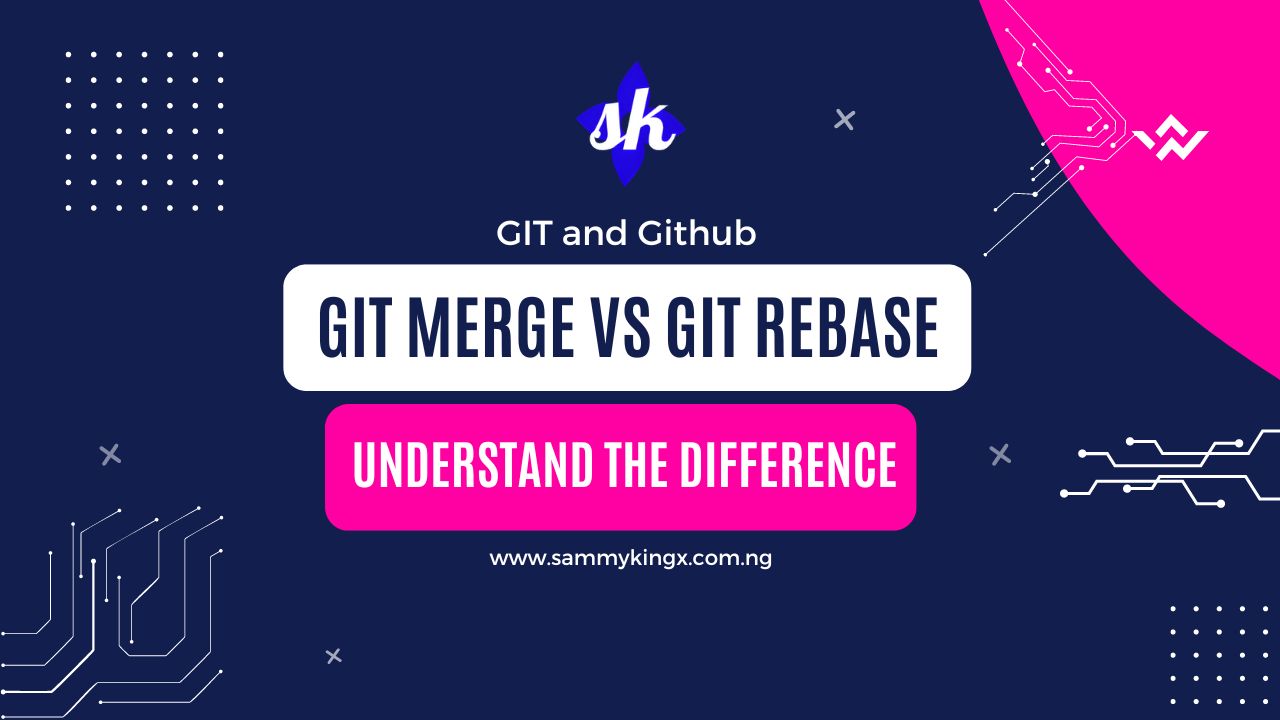
Git Merge vs. Git Rebase: Understanding the Differences
In the world of version control systems, Git stands out as a powerful tool for managing changes and collaborating on projects. Two essential commands in Git are “merge” and “rebase,” which serve similar purposes but have distinct differences. Understanding when to use each is crucial for maintaining a clean and organized project history. Let’s explore Git Merge and Git Rebase in a simple and easy-to-understand manner.
Git Merge
Git Merge is a fundamental operation in Git used to combine two branches and integrate their changes into a single branch. It creates a new commit that captures the combined changes from both branches. Here’s how it works:
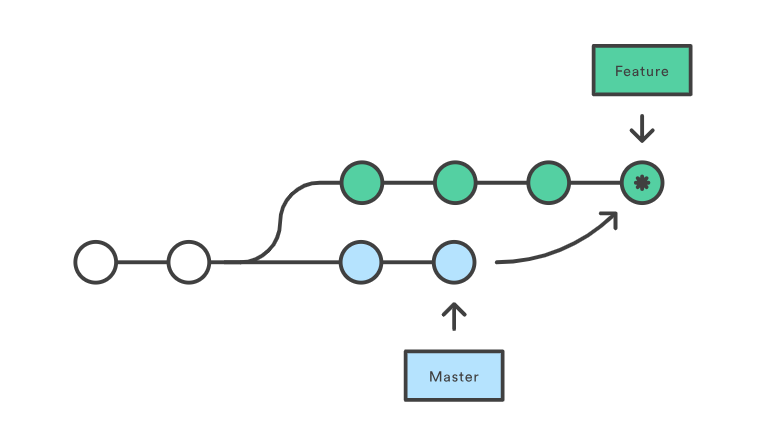
Step 1: Branching
Imagine you have a project with a main branch called “master” and a feature branch called “feature-branch.” You make changes to the “feature-branch” while other team members work on the “master” branch.
Step 2: Creating a Merge Commit
When you’re ready to incorporate the changes from the “feature-branch” into the “master” branch, you use the “git merge” command. Git takes the changes from the “feature-branch” and applies them on top of the current state of the “master” branch.
Step 3: Resolving Conflicts
If there are conflicting changes between the two branches, Git will identify those conflicts during the merge process. Conflicts occur when both branches modify the same lines of code. It’s your responsibility to resolve these conflicts manually.
Step 4: Creating a New Commit
Once conflicts are resolved, Git creates a new commit that represents the merged changes. This new commit has two parents: the tip of the “master” branch and the tip of the “feature-branch.” This commit captures the combined state of the project.
Step 5: Updating the Branch
After the merge commit is created, the “master” branch is updated to point to this new commit. Now, the “master” branch includes the changes from the “feature-branch.”
Advantages of Git Merge:
- Preserves History: Git Merge maintains the full history of both branches, making it easy to track changes and understand the project’s evolution.
- Safe and Non-Destructive: Merging does not rewrite the history of either branch, making it a safe operation that can be undone if needed.
- Resolving Conflicts: Git Merge provides an opportunity to manually resolve conflicts, ensuring that important changes are not accidentally overwritten.
Git Rebase
Git rebase, on the other hand, rewrites history by putting changes from one branch at the beginning of another, resulting in a more organized, linear project history. Gaining proficiency in these methods is necessary for efficient code management and teamwork in any development project.
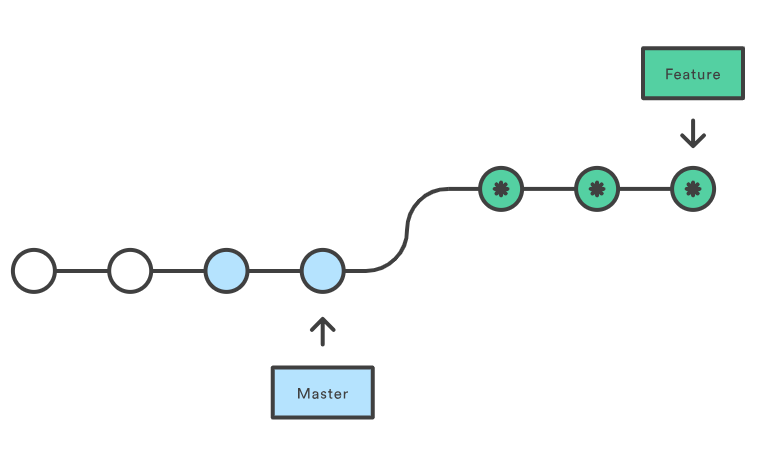
Step 1: Branching
Similar to Git Merge, you start with a “master” branch and a “feature-branch.” Changes are made to the “feature-branch” while the “master” branch is updated separately.
Step 2: Rebasing the Branch
Instead of merging, you use the “git rebase” command to apply the changes from the “feature-branch” on top of the “master” branch. Git takes the commits from the “feature-branch” and replays them one by one on the “master” branch.
Step 3: Resolving Conflicts
If there are conflicts between the rebased commits and the “master” branch, Git will identify those conflicts during the rebase process. You’ll need to manually resolve these conflicts, just like in a merge.
Step 4: Rewriting History
After conflicts are resolved, Git Rebase creates new commits on the “master” branch that represent the changes from the “feature-branch.” However, these new commits have different SHA-1 hashes because they are considered “new” commits on the “master” branch.
Step 5: Updating the Branch
The “master” branch is now updated with the rebased commits, and the “feature-branch” is no longer needed. You can choose to keep or delete the “feature-branch.”
Advantages of Git Rebase
- Linear History: Git Rebase creates a linear history by moving commits from one branch to another, making the project history cleaner and easier to follow.
- Rewriting History: Git Rebase allows you to modify the commit history, removing unnecessary commits or editing commit messages.
- Simplified Branch Management: With Git Rebase, you can keep your branch structure simpler by avoiding merge commits.
When to Use Git Merge vs. Git Rebase
Choosing between Git Merge and Git Rebase depends on the specific scenario and your project’s needs:
Use Git Merge when you want to preserve the full history of both branches and maintain a clear record of changes. It’s ideal for integrating long-running feature branches or when conflicts need to be resolved manually.
Use Git Rebase when you want a cleaner and more linear project history. It’s suitable for updating local branches with remote changes or when you need to modify the commit history.
Conclusion
Both Git Merge and Git Rebase are powerful tools in Git for integrating changes from different branches. Git Merge preserves history and is ideal for collaborative projects, while Git Rebase creates a linear history and is useful for simplifying branch management. Understanding the differences between these commands will help you make informed decisions when managing your project’s version control. Remember to consider the specific needs of your project and team when choosing the appropriate approach.